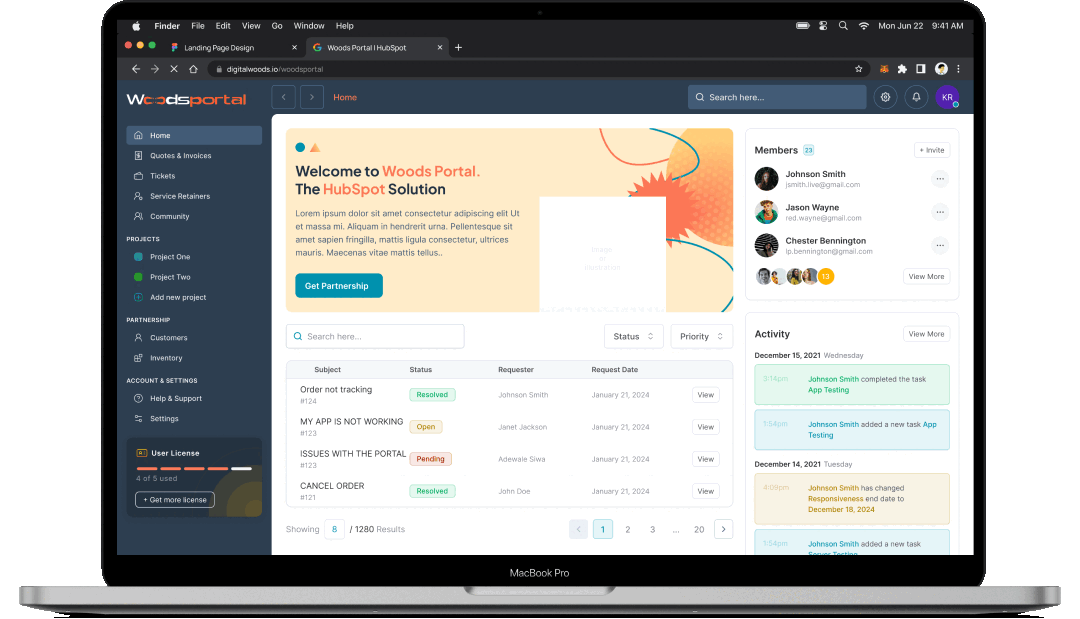Explore Product Documentation
Woods Advisor
The "Woods Advisor" theme from DigitalWoods is a sophisticated tool designed to empower businesses in achieving their strategic goals. It's tailored to help users streamline their brand strategy, enhance marketing efforts, and optimize overall business performance. The theme offers: Customizable Solutions: Adaptable to specific business needs for strategic planning and execution. Expert Guidance: Access to insights from seasoned professionals in business development. Innovative Features: Cutting-edge tools and techniques for staying ahead in the market. Client-Centric Design: Focus on achieving tangible results for users. Comprehensive Services: Wide range of services catering to all aspects of business growth. Flexible Functionality: Suitable for businesses of various sizes and sectors. Positive Impact: Designed to create significant improvements in business outcomes.




Theme Installation
-
Log In to Your HubSpot Account
Ensure you're logged in to your HubSpot account. -
Access the Installed Themes
Navigate to "Design" in your HubSpot dashboard and select Theme Manager. -
Activate "Woods Advisor"
Locate "Woods Advisor" among your installed themes and click the Activate button.
Customizing Your Website
Theme Customization
After activating "Woods Advisor," you can customize your website's look and feel:
-
Typography and Colors
Customize fonts and color schemes via Theme Settings. Adjust fonts, heading styles, and color palettes to match your brand. -
Header and Footer
Use the drag-and-drop functionality in the Theme Editor to set up the header and footer as per your branding. -
Creating Pages
Build website pages, landing pages, and blog templates. Customize template settings individually. -
System Pages
Customize the following system pages:-
404 Error Page
-
500 Error Page
-
Password Prompt Page
-
Subscription Pages
-
Search Results Page (CMS Hub paid accounts only)
-
Using Global Partials
Global Partials
Reusable elements such as headers, footers, and sidebars are included as global partials.
-
Adding Global Partials
Insert global partials into your templates to maintain consistency throughout your website.
Making the Most of Theme Settings
Customize Your Experience
Adjust settings to match your specific website requirements. These settings control the visual appearance.
User-Friendly Design
Settings are intuitive and non-intrusive, allowing you to make visual changes without needing technical skills.
Navigating Your Theme Files
Organized Theme Files
Theme files are well-structured for easy navigation and management.
Easy Asset Referencing
Use relative local file paths to correctly reference stylesheets and other assets.
Supporting Multiple Languages
Language Options
The theme supports multi-language websites. Use the language switcher module in the global header.
Text Updates
Text content can be updated without modifying the code, ensuring up-to-date information at all times.