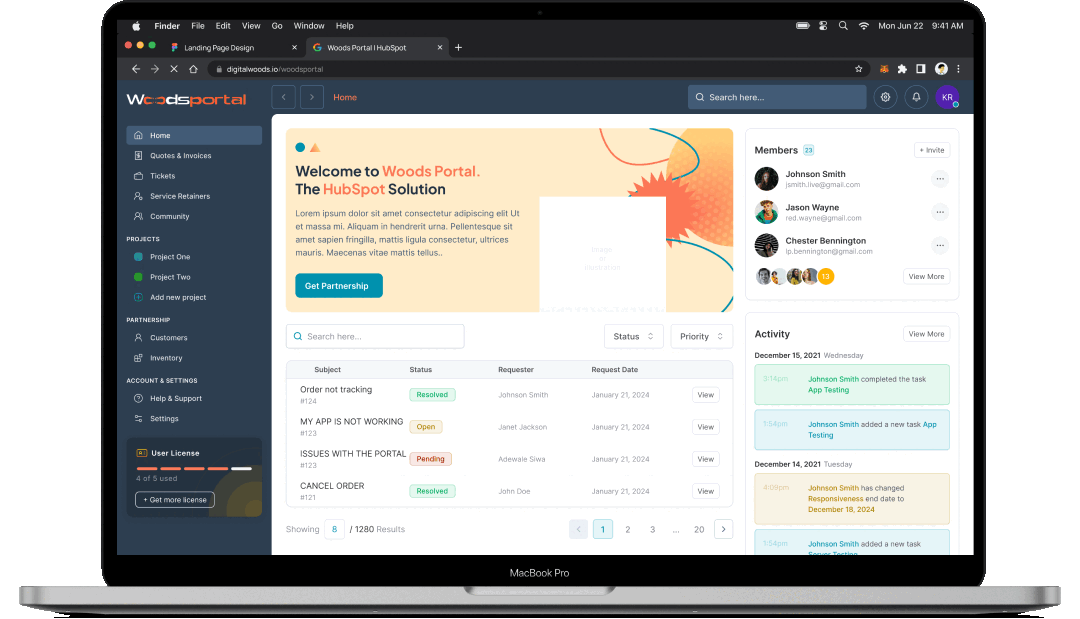Explore Product Documentation
Woods Exec
Introducing Woods Exec Theme by Digital Woods: the ultimate solution for crafting a professional and captivating online presence. Designed to empower businesses and individuals alike, this theme seamlessly blends functionality with aesthetics, ensuring your website stands out from the crowd. Striking Homepage: Welcome visitors with an impressive introduction to your brand. Engaging About Page: Share your story and mission with a captivating narrative. Service Showcase: Highlight your offerings with elegance and clarity. Detailed Service Pages: Dive deep into each service, providing comprehensive information. Stunning Portfolio Display: Showcase your work in a visually stunning gallery. Portfolio Details: Present your projects with professionalism and finesse. Informative Blog: Keep your audience engaged with insightful articles and updates. Detailed Blog Posts: Delve into topics with in-depth analysis and commentary. Seamless Contact Integration: Connect effortlessly with clients and visitors.




Theme Installation
-
Log In to Your HubSpot Account: Ensure you're logged in to your HubSpot account.
-
Access the Installed Themes: Navigate to "Design" in your HubSpot dashboard and select "Theme Manager."
-
Activate "Woods Exec": Locate "Woods Exec" among your installed themes and click the "Activate" button.
Customizing Your Website
-
Theme Customization: After activating "Woods Exec," you can customize your website's look and feel. Here's how:
-
Typography and Colors: Customize fonts and color schemes by selecting the "Theme Settings" option. You can adjust fonts, heading styles, and color palettes to match your brand.
-
Header and Footer: Utilize the drag-and-drop functionality in the Theme Editor to set up your website's header and footer according to your branding and navigation preferences.
-
Creating Pages: Build website pages, landing pages, and blog templates. Customize template settings for each page to reflect your content.
-
-
System Pages: Customize system pages that are part of the "Woods Exec" theme:
-
404 Error Page: Customize the page displayed when visitors encounter a "Page Not Found" error.
-
500 Error Page: Configure the page shown in case of internal errors.
-
Password Prompt Page: Set up the page for password-protected content.
-
Subscription Pages: Customize subscription and email preferences pages.
-
Search Results Page: Configure the page for displaying search results (available for paid CMS Hub accounts).
-
Using Global Partials
-
Global Partials: "Woods Exec" includes global partials for elements that you want to reuse across your website, such as headers, footers, and sidebars.
- Adding Global Partials: Integrate global partials into your templates where needed for consistent branding and navigation.
Making the Most of Theme Settings
-
Customize Your Experience: Ensure that theme settings align with your specific website requirements. These settings control the visual aspects of your website.
-
Accessible and User-Friendly: "Woods Exec" theme settings are designed to be user-friendly, and they don't conflict with your content. You don't need any technical skills to make your website look just the way you want it.
Navigating Your Theme Files
-
Organized Theme Files: The theme files have a structured folder layout, making it easy to locate and manage your website's assets.
-
Easy Asset Referencing: When referencing theme assets, use the provided relative local file paths. This ensures that your stylesheets and other assets are correctly linked within your website.
Supporting Multiple Languages
-
Language Options: "Woods Exec" is designed to support multi-language websites. If your website caters to a diverse audience, use the language switcher module located in the global header. Visitors can easily choose their preferred language for a seamless browsing experience.
-
Text Updates: Instead of hard-coding text, "Woods Exec" allows you to update text content without modifying the underlying code. This flexibility ensures that your website's content is always up-to-date.